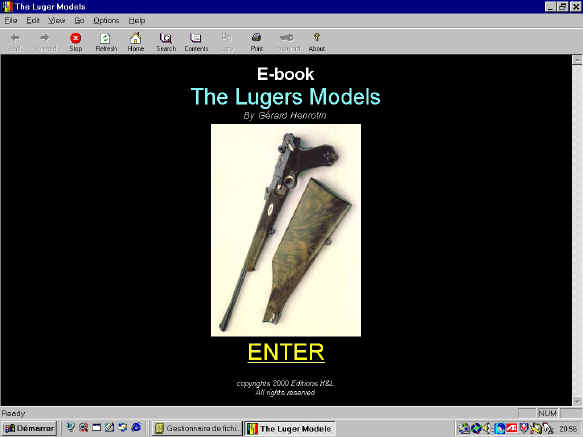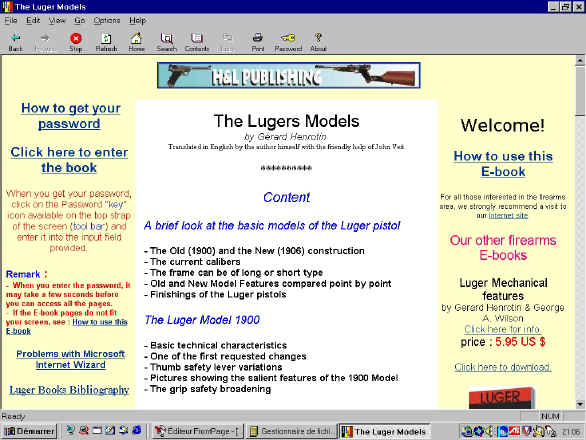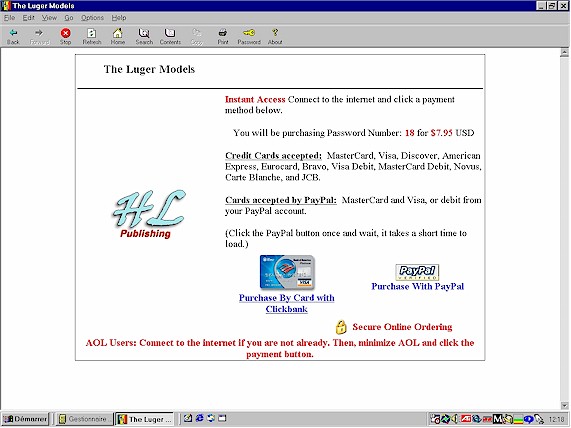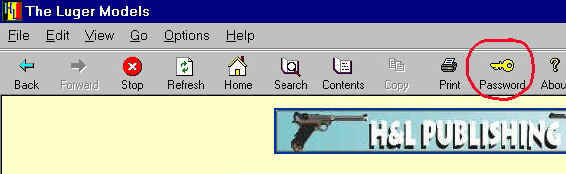|
E-books are computer files that you can download to your computer's hard disk using the browser software on your computer. It means that once the e-book file has reached your PC hard disk through the Web, it remains there (saved somewhere you have determine on your disk) for years if you want to be so. Your hard disk becomes like a permanent library. To save downloading time our e-book files are (if not otherwise mentioned) compressed in .ZIP format, and they will need to be expanded or inflated using a file compression/inflating program before you can read them. Unless already present on your computer, this kind of program can be downloaded for free HERE. When unzipping your e-book file, you will end up with two files, the compressed (.ZIP) original version, and the inflated or unziped version of the E-book. The inflated version will have the file extension .EXE. That means it is an EXEcutable file that you can start up or RUN by just typing in its name using the Windows RUN command, or typing in its name at the DOS prompt or even double-clicking on it when you are in the Windows files manager. Remark : When unzipping your file you will be asked where you want the inflated .EXE file to be stored on your hard disk. On clicking on the .EXE file the E-book will start up automatically, and you will first get the cover
Cover Page On clicking on the ENTER commande you will get the HOME page where many details are available about the ebook content, our site, and other introductory information.
Home Page The home page is the only page which is readable. The content of the ebook is protected. To be able to read the chapter's content you have to purchase a password. If you want to access a protected page, you will be warned that the page is password protected.
Once you got your password, at the end of the billing process, enter it in your e-book.
Passwords are usually made up of several letters and numbers. As such, they are not easy to remember and should be printed out or written down and saved. When they are entered (by clicking on the "Key" icon on the tool bar), all the letters and numbers have to be entered exactly as shown or they will not work.
Key Icon used to
enter the password It will not
required to be entered again. E-book Tools Icons will shown on the tool bar at the top of the pages of
the book. They represent tools that can be used to help you read and enjoy the book. View option The "View" option above the tool bar can be used to select the print or font size, from smallest to largest, that is best for reading. This setting change will remain active, even after quitting the ebook, until reversed inside your ebook or your current web browser. Display settings This e-book has been optimized for use on 17 inch monitors
which are or soon will be the universal standard. If you have a smaller monitor, you
may find that some of the text is displayed off the screen. Best viewing is achieved
by being sure that your Control Panel monitor "Display" Settings are 1024 by
768, and then using the View option within the E-book to enlarge the print on the screen. |
|
|